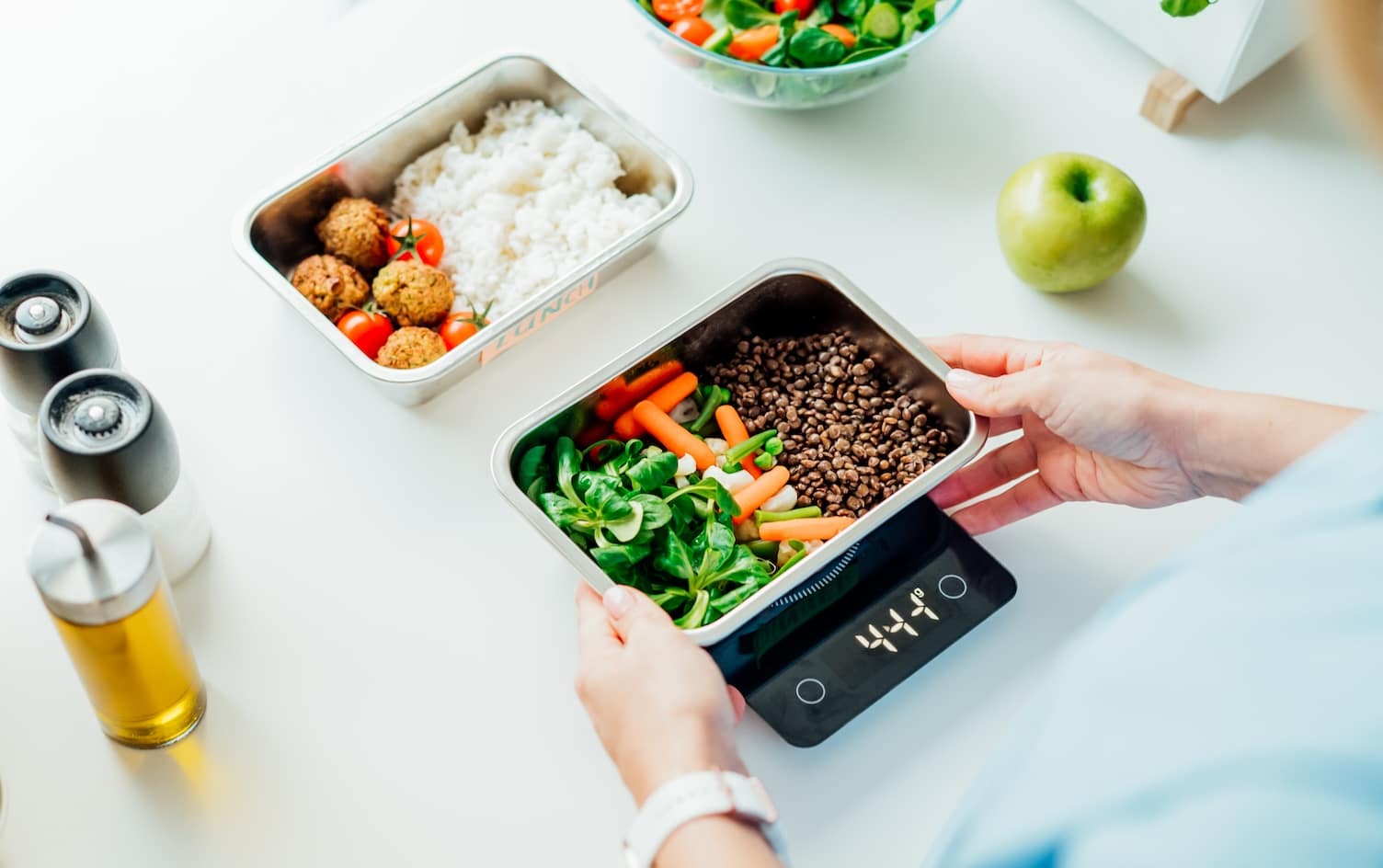Hi, it’s Steven again—here to share another MyFitnessPal pro tip with you. A few weeks ago I talked about how to change your username. And it looks like many of you took advantage of it. I’m so happy to help!
Today, I’m coming at you with an equally important topic—one that many of you are asking about: copying and remembering meals!
TO COPY A MEAL
Saving or copying frequently logged meals is a great way to get MyFitnessPal to do more of your heavy lifting. Having to re-log your favorite dishes over and over again can be a pain, so whether you eat the same thing for breakfast a few times a week or you’re eating leftovers from last night today, we’ve got you covered. You can quickly copy the entire contents of a meal to the same meal on another date.
On the Web:
- On the Food Diary page, tap “Quick Tools” under any meal to see options for copying to or from recent or upcoming dates.
In our iPhone and iPad apps (version 5.3 and later) and Android app (version 3.1 and later):
- Tap the “Edit” button (pencil) on the diary page.
- Tap the check box next to each item you would like to copy. You can select just one item, or items from different meals.
- Finally, tap the “Copy” button (two pieces of paper) and select a date to copy the items.
In our iPhone and iPad apps (prior to version 5.3) and Android app (prior to version 3.1):
- Select the Wrench icon adjacent the meal’s label (Breakfast, Lunch, etc.) and choose “Copy Meal to Today” or “Copy Meal to Date.”
TO REMEMBER A MEAL
For foods that you regularly eat together, saving them as a Meal lets you easily add them to your diary as a group. You can create a Meal called “Two eggs and cereal,” consisting of two eggs a bowl of cereal with milk, for example. And then you can instantly add these items as a group, instead of adding each item separately. To create a Meal, simply log the items you’d like to combine to one section of your diary.
On the Web
- Click “Quick Tools” then “Remember Meal” and give the meal a name.
In our iOS apps (version 5.3 and later) and our Android app (version 3.1 or later)
- Tap the “Edit” button (pencil)
- Tap the selection box next to each item you’d like to include in the remembered meal. You can select items from the same diary meal, or include items from multiple meals.
- Tap the “Save Meal” button (fork and knife around a plus symbol)
- Give the meal a name and tap “Save New” or tap “Save as..” to replace an existing meal (iOS apps, tap the check mark)
In our other Mobile apps (excluding version 3.1 or later of our Android app)
- Select the wrench icon next to the meal name, then select “Remember Meal” and give the meal a name.
When you are logging food in the future, you’ll find your remembered meals in the “Meals” tab of the food search screen.
If you’re a visual learner, you can see these features demonstrated (and narrated by yours truly) in our iPad, iPhone and Android apps. Simply go to: Settings > Tutorial Videos > Meals and Recipes
See you in a few weeks with another pro tip!
Got a question about MyFitnessPal you’d like Steven to answer? Ask away in the comments and your question might be featured in an upcoming blog post!